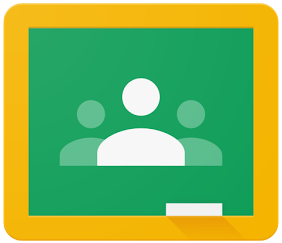 |
| Image credit: https://commons.wikimedia.org/wiki/File:Google_Classroom_Logo.png |
image credit:
Google classroom is a powerful tool that is part of the google apps for education suite that teachers and administrators can use to hep organize assignments, observations, conduct professional development and more. I liken it to social media for the classroom, as it is more a communication tool than what some might call an LMS (Learning Management System) like Blackboard, Schoology, and others. Classroom does not have all the bells and whistles of a true LMS but it is a powerful tool in helping kids learn organization and communication skills.
To start off the Classroom series I show you how to set up classroom as a classroom teacher and how to invite students. Some important things to keep in mind as you start your journey into Google Classroom.
- When first signing up make sure to sign up as a teacher. If you sign up as a student you don't get access to all the features and to switch your account takes some work
- There are 2 views, Teacher & Student. It can be frustrating if you want/need to show students their view
- Be prepared for an upswing in the amount of email you get.
- You can manage this in the settings by turning off email notifications
As I mentioned earlier Google Classroom is more a communication tool than a true LMS. It has some features of an LMS like:
- Assignment distribution and turn in
- Interactive questions
- Messaging (Announcements)
- Google Calendar and Google Drive syncing
However currently some of the features it is lacking are:
- Linking to an LMS or IMS (information management system) like Skyward
- One stop shopping for grades, payments, announcements, etc.
- School and district info
There are numerous ways classroom teachers and administrators can use google class. Here are a few suggestions (please share how you are using it as well):
Classroom Teacher:
- Classroom homepage
- Classroom Communications
- Assignment distribution and collection
- Formative assessment (questions)
- Classroom library (about tab)
- Lesson Planning
Administration:
- Professional development portal
- Evaluation portal
- School resource library
- Staff meeting portal
- Observation document repository
I am sure there are many more uses to which I can't wait to hear more about.
Too start off these series I have a video below on how to setup Google Classroom. In future videos I will show you how to utilize the 3 tabs (Stream, Students, About), as well as how to submit feedback.



No comments:
Post a Comment