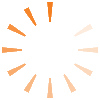I recently found a website called http://www.textthemob.com/ through a blog/podcast I subscribe to called TechTalk4Teachers. The site was mentioned as Mr. Grissom as the tech pick of the week. The site enables you to set up either multiple choice answers or simple discussion questions that people can respond to via their the text messaging feature of their cell phone. One of the best parts about this site is that as people send in their responses to the site, it automatically updates the graphs and discussion in real time. The other best part about this is that it is all free, only ask for a simple donation if you find the site useful. Although for the price of a small donation to the site the savings to you and your school/district can be huge.
There are some potential drawbacks that are not the big in my opinion but are worth noting. Even though there is no fee for the site standard text messaging rates do apply from the phone company (if you/your students are not on an unlimited texting plan). I don't see this as a huge problem because most kids I surveyed are on an unlimited plan. The other drawback is that it does limit those students who don't have cell phones to using a computer or borrowing a friends. Because they can borrow a friends (one thing they are apt to share) it negates the need for students to access the web to submit their answers. The only other drawback is the limited selection of question types one has to choose from. However I don't see this as a huge drawback as well in that mostly this would be used to get quick feedback to help guide instruction rather than for a formal assessment.
One of the things that is all the rage now are the interactive voting pods that are accompanied with interactive whiteboards and other presentation devices. These devices can cost thousands of dollars and need a ton of setup time and training. Now don't get me wrong these devices are useful and are starting to show some impact on student learning. However with textthemom.com you are able to do the instant voting and discussion portion of this, albeit in a limited fashion, with just a simple internet connection and student cell phones. Now I can hear the cat calls from the balcony already, "Let kids use their cell phones in class? You have to be kidding." No I am not kidding. I know that until recently I was constantly fighting with kids to keep their cell phones out of sight, turned off, etc. But then I start to slowly allow them to use them. First as research devices and simple calculators also as digital cameras in my digital photography class, know I am starting to use them with textthemob.com. What I have found is that as I allowed them to use them in class for academic reasons my problems with them decreased to almost nil. Plus I am hitting one of our state tech standards by teaching students the ethical and appropriate use of technology to solve problems and accomplish tasks.